Howdy, Stranger!
It looks like you're new here. If you want to get involved, click one of these buttons!
Categories
- 241.1K All Categories
- 22 >> Start Here <<
- 12 New Members
- 8 FAQs
- 86.5K Gear
- 39.4K Guitar
- 3.4K Acoustics
- 1.3K Bass
- 14.6K Amps
- 17.2K FX
- 262 Digital & Modelling
- 765 Other Instruments
- 8.2K Making & Modding
- 419 Gear Reviews
- 107 Guitar Reviews
- 73 Amp Reviews
- 118 FX Reviews
- 87 Other Reviews
- 748 Made in the UK
- 970 Theory
- 1.8K Technique
- 2.1K Live
- 3.2K Studio & Recording
- 2.1K Making Music
- 218 Events
- 15 Guitar Show 2018
- 827 Plug My Stuff
- 104.9K Classifieds
- 41K Guitars £
- 2.8K Acoustics £
- 137 LH Guitars £
- 892 Basses £
- 10.5K Parts £
- 18.3K Amps £
- 34K FX £
- 2.8K Studio & Rec £
- 6.1K Misc £
- 464 Personnel
- 54.6K Chat
- 36.5K Off Topic
- 1.1K Tributes
- 6.6K Music
In this Discussion
Become a Subscriber!
Subscribe to our Patreon, and get image uploads with no ads on the site!
Any IT/Computer geniuses WRT latency?
 gusman2x
Frets: 921
gusman2x
Frets: 921
Sorry to ask for help, but I'm at my witt's end at the moment. I have a HP i5 laptop with 8GB of RAM. running Ableton 10 on W7 I am having horrendous drop outs and pops using ableton 10 at anything under 1024 buffer. Even with only 1 or 2 tracks
I've:
Updated the BIOS
Switched all power saving modes to OFF/set everything to 100%
Updated my network drivers
Updated the Intel graphics card driver
Disabled USB 3.0
Switched off non essential applications
Wha I couldn't do was find an updated USB.Sys 2.0 driver. I found the hotfix, but it's non longer available for W7
My report is below. Important to note that the ndis.sys execution time has worsened after updating my graphics driver from the intel site.
Any help would be so appreciated, and I can't explain it.
CONCLUSION
_________________________________________________________________________________________________________
Your system appears to be having trouble handling real-time audio and other tasks. You are likely to experience buffer underruns appearing as drop outs, clicks or pops. One or more DPC routines that belong to a driver running in your system appear to be executing for too long. One problem may be related to power management, disable CPU throttling settings in Control Panel and BIOS setup. Check for BIOS updates.
LatencyMon has been analyzing your system for 0:00:47 (h:mm:ss) on all processors.
_____________________________________________________________________________
SYSTEM INFORMATION
_________________________________________________________________________________________________________
Computer name: USER-PC
OS version: Windows 7 Service Pack 1, 6.1, build: 7601 (x64)
Hardware: HP 350 G1, Hewlett-Packard, 21B7
CPU: GenuineIntel Intel(R) Core(TM) i5-4210U CPU @ 1.70GHz
Logical processors: 4
Processor groups: 1
RAM: 8108 MB total
____________________________________________________________________
CPU SPEED
_________________________________________________________________________________________________________
Reported CPU speed: 2394 MHz
Note: reported execution times may be calculated based on a fixed reported CPU speed. Disable variable speed settings like Intel Speed Step and AMD Cool N Quiet in the BIOS setup for more accurate results.
____________________________________________
 LOL 0
LOL 0 Wow! 0
Wow! 0 Wisdom
Wisdom Base theme by DesignModo & ported to Powered by Vanilla by Chris Ireland, modified by the "theFB" team.
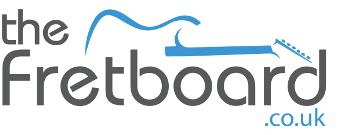

Comments
MEASURED INTERRUPT TO USER PROCESS LATENCIES
_________________________________________________________________________________________________________
The interrupt to process latency reflects the measured interval that a usermode process needed to respond to a hardware request from the moment the interrupt service routine started execution. This includes the scheduling and execution of a DPC routine, the signaling of an event and the waking up of a usermode thread from an idle wait state in response to that event.
Highest measured interrupt to process latency (µs): 5201.896357
Average measured interrupt to process latency (µs): 4.028828
Highest measured interrupt to DPC latency (µs): 4564.274895
Average measured interrupt to DPC latency (µs): 1.269015
_____________________
REPORTED ISRs
_________________________________________________________________________________________________________
Interrupt service routines are routines installed by the OS and device drivers that execute in response to a hardware interrupt signal.
Highest ISR routine execution time (µs): 603.929825
Driver with highest ISR routine execution time: USBPORT.SYS - USB 1.1 & 2.0 Port Driver, Microsoft Corporation
Highest reported total ISR routine time (%): 0.050304
Driver with highest ISR total time: USBPORT.SYS - USB 1.1 & 2.0 Port Driver, Microsoft Corporation
Total time spent in ISRs (%) 0.105698
ISR count (execution time <250 µs): 53584
ISR count (execution time 250-500 µs): 0
ISR count (execution time 500-999 µs): 4
ISR count (execution time 1000-1999 µs): 0
ISR count (execution time 2000-3999 µs): 0
ISR count (execution time >=4000 µs): 0
___________________________________________________________________________________________
REPORTED DPCs
_________________________________________________________________________________________________________
DPC routines are part of the interrupt servicing dispatch mechanism and disable the possibility for a process to utilize the CPU while it is interrupted until the DPC has finished execution.
Highest DPC routine execution time (µs): 4604.880952
Driver with highest DPC routine execution time: ndis.sys - NDIS 6.20 driver, Microsoft Corporation
Highest reported total DPC routine time (%): 0.527662
Driver with highest DPC total execution time: USBPORT.SYS - USB 1.1 & 2.0 Port Driver, Microsoft Corporation
Total time spent in DPCs (%) 0.750877
DPC count (execution time <250 µs): 277118
DPC count (execution time 250-500 µs): 0
DPC count (execution time 500-999 µs): 108
DPC count (execution time 1000-1999 µs): 35
DPC count (execution time 2000-3999 µs): 5
DPC count (execution time >=4000 µs): 0
_________________________________________________________________________________________________________
REPORTED HARD PAGEFAULTS
_________________________________________________________________________________________________________
Hard pagefaults are events that get triggered by making use of virtual memory that is not resident in RAM but backed by a memory mapped file on disk. The process of resolving the hard pagefault requires reading in the memory from disk while the process is interrupted and blocked from execution.
Process with highest pagefault count: none
Total number of hard pagefaults 0
Hard pagefault count of hardest hit process: 0
Number of processes hit: 0
_________________________________________________________________________________________________________
PER CPU DATA
_________________________________________________________________________________________________________
CPU 0 Interrupt cycle time (s): 1.250580
CPU 0 ISR highest execution time (µs): 603.929825
CPU 0 ISR total execution time (s): 0.108518
CPU 0 ISR count: 44812
CPU 0 DPC highest execution time (µs): 4604.880952
CPU 0 DPC total execution time (s): 0.612322
CPU 0 DPC count: 231877
_________________________________________________________________________________________________________
CPU 1 Interrupt cycle time (s): 3.037863
CPU 1 ISR highest execution time (µs): 396.389307
CPU 1 ISR total execution time (s): 0.093107
CPU 1 ISR count: 8776
CPU 1 DPC highest execution time (µs): 2003.164160
CPU 1 DPC total execution time (s): 0.743105
CPU 1 DPC count: 41838
_________________________________________________________________________________________________________
CPU 2 Interrupt cycle time (s): 0.685950
CPU 2 ISR highest execution time (µs): 0.0
CPU 2 ISR total execution time (s): 0.0
CPU 2 ISR count: 0
CPU 2 DPC highest execution time (µs): 979.216374
CPU 2 DPC total execution time (s): 0.044360
CPU 2 DPC count: 1952
_________________________________________________________________________________________________________
CPU 3 Interrupt cycle time (s): 0.788879
CPU 3 ISR highest execution time (µs): 0.0
CPU 3 ISR total execution time (s): 0.0
CPU 3 ISR count: 0
CPU 3 DPC highest execution time (µs): 118.280702
CPU 3 DPC total execution time (s): 0.032555
CPU 3 DPC count: 1603
_________________________________________________________________________________________________________
https://i.imgur.com/wh6RatN.jpg
https://i.imgur.com/eaN5u4r.jpg
https://i.imgur.com/XHCTmki.jpg
Are the audio drivers bang up to date?
In your position I would be tempted to:
- reset BIOS to defaults
- set power options to "High Performance" power plan (effectively max's everything out)
- purge your temp files (Start > Run "%temp%", Ctrl+A, Shift+Delete - keep shift held down until the "Do you want to permanently remove" prompt comes up, say Yes. When you get the "Can't delete it's in use" choose "Do same for all" and "Skip". If you get any "This is shared are you sure?" do Continue)
- disconnect any peripheral devices you don't actively need
- temporarily disable your antivirus (which one are you using?)
- quit or pause as many background apps as you can (Dropbox, OneDrive, crappy print monitors etc.) that sit in the system tray
- run up Resource Monitor (available from Task Manager > Performance or direct from the menu if you search)
Then start Ableton and do the thing you do that upsets it. Watch Resource Monitor, especially the Disk section for "Highest Active Time" - on a Windows 7 machine with an HDD rather than an SDD at this vintage chances are you're getting bad disk queuing which will bottleneck the system. If the queue on your drive is consistently above 1, or if Highest Active Time (the blue one) is spending long at 100%, you've got an I/O bottleneck. Easiest solution short of a new laptop is to fit an SSD.
However, my gut feel with Win 7 at this point is going to be a disk bottleneck.
Believe it or not, that was part of the problem with the BRIX PC I had for my Helix Native project. That and the fact that it wouldn't reliably boot, but when it did...CPU usage was through the roof for even simple tasks, because it spent most of its time waiting on device contention.
In the end I got a new laptop. However, I may go back and try this with my old laptop so I can have an effective backup