Home ›
Howdy, Stranger!
It looks like you're new here. If you want to get involved, click one of these buttons!
Categories
- 241.1K All Categories
- 22 >> Start Here <<
- 12 New Members
- 8 FAQs
- 86.5K Gear
- 39.4K Guitar
- 3.4K Acoustics
- 1.3K Bass
- 14.6K Amps
- 17.2K FX
- 262 Digital & Modelling
- 765 Other Instruments
- 8.2K Making & Modding
- 419 Gear Reviews
- 107 Guitar Reviews
- 73 Amp Reviews
- 118 FX Reviews
- 87 Other Reviews
- 748 Made in the UK
- 970 Theory
- 1.8K Technique
- 2.1K Live
- 3.2K Studio & Recording
- 2.1K Making Music
- 218 Events
- 15 Guitar Show 2018
- 827 Plug My Stuff
- 104.9K Classifieds
- 41K Guitars £
- 2.8K Acoustics £
- 137 LH Guitars £
- 892 Basses £
- 10.5K Parts £
- 18.3K Amps £
- 34K FX £
- 2.8K Studio & Rec £
- 6.1K Misc £
- 464 Personnel
- 54.6K Chat
- 36.5K Off Topic
- 1.1K Tributes
- 6.6K Music
In this Discussion
Become a Subscriber!
Subscribe to our Patreon, and get image uploads with no ads on the site!
How to post pics, Flickr
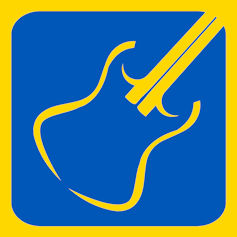 TTony
Frets: 27427
TTony
Frets: 27427
Note that free Flickr accounts are limited in the number of images that can be uploaded - the limit is currently 1,000 images. I've only got a free account, which might explain why the apps are being a pita to use to embed images here.
From Windows/OSX devices, via a browser
From iPad, via a browser
There is an alternative browser-based process that also works;
From iPad, via Flickr app
This seems to be a pita, so far!
From Android, via the Flickr app
A similar pita.
From Windows/OSX devices, via a browser
- Login to your account at Flickr.com
- From the thumbnails displayed (either in your photostream or your albums), click on the image you want to share
- Image now opens full screen, with a small download icon, bottom right of the image, next to last icon
- Click on the download icon, and select the "View all sizes" option.
- Image now opens in a new window, with the size options listed.
- Right click on the image and select "copy image address" from the pop-up list
- Back to the forum, and "paste" the copied link into the attach image/file pop-up
From iPad, via a browser
- As above
- As above
- As above
- As above
- As above
- Press and hold on the image until a small sized copy of the image appears with 3 options
- Select the "copy" option
- Back to the forum, and "paste" the copied link into the attach image/file pop-up.
There is an alternative browser-based process that also works;
- As above
- As above
- As above
- Click on the share icon (next to the download icon), select Embed, and then (if necessary) tick the guestpass box.
- Right click in the box that appears, with the text starting with "<a data flickr-embed ...." and select copy
- Back to the forum, and select the </> option on the text box editor, to switch into HTML edit view
- Paste (you should see a few lines of HTML code)
- Click on the </> button again to exit HTML view, and the photo appears.
From iPad, via Flickr app
This seems to be a pita, so far!
From Android, via the Flickr app
A similar pita.
Having trouble posting images here? This might help.
0 LOL 0
LOL 0 Wow! 0
Wow! 0 Wisdom
Wisdom
 LOL 0
LOL 0 Wow! 0
Wow! 0 Wisdom
Wisdom Base theme by DesignModo & ported to Powered by Vanilla by Chris Ireland, modified by the "theFB" team.
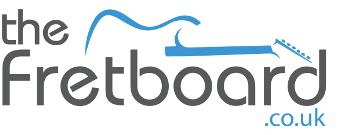

Comments
On the Flikr Photo/All Sizes page right-click on the image and choose 'Inspect Element'. That will open up a HTML box at the bottom of the screen and one line of code will be highlighted. Right-click on the highlighted line and choose Copy, which will copy the text to the Windows Clipboard.
Then go to the Fretboard 'Leave a comment' box and click on the Insert Image button on the toolbar. In the box that opens delete the default https:// then right click on that box and choose Paste, which will paste in the text you copied to the clipboard. Don't click Submit yet! First you need to erase some unwanted characters from the start and end of the pasted text. Erase everything before the 'h' of https including the inverted commas. Then erase everything at the end of the line after .jpg again including the inverted commas. Now you can click Submit and after a few moments the image should appear in the main box.
This is a slightly more complicated method of linking Flikr images and it's more straight-forward to follow ChrisMusic's method but if you find you have no 'Copy Image Location' option this is the way to go.
- When viewing the photo in the browser window, clidk the "share" link (the arrow) at the bottom of the window
- You jhave options to Share - Embed - Email or BBCode
- Choose Embed
- Copy the link
- In the text box editor here, paste the copied text
- You'll see 3-4 lines of text with various tags
- Look for the <img src=> tag, about halfway through the copied text
- Then copy the text that starts with https: and ends with .jpg which is immediately after the <img src> tag
- Open the paste image box and paste the copied text into the image URL box
- If you want to keep things neat & tidy, delete the rest of the originally pasted text from the text box
It's not quite as complicated as it sounds.That should work ...
Alternatively you can click the </> button in the text editor on the forum to switch into html view, and insert the entire HTML code copied from Flickr.
Once you finished pasting image links, click the </> button again to go back to the "normal" text editor here, to add descriptions, etc.
Ignore - several failed attempts !
Edit - Sorted now.
"Alternatively you can click the </> button in the text editor on the forum to switch into html view, and insert the entire HTML code copied from Flickr.
Once you finished pasting image links, click the </> button again to go back to the "normal" text editor here, to add descriptions, etc."
This worked perfectly.