Howdy, Stranger!
It looks like you're new here. If you want to get involved, click one of these buttons!
Categories
- 241.1K All Categories
- 22 >> Start Here <<
- 12 New Members
- 8 FAQs
- 86.5K Gear
- 39.4K Guitar
- 3.4K Acoustics
- 1.3K Bass
- 14.6K Amps
- 17.2K FX
- 262 Digital & Modelling
- 765 Other Instruments
- 8.2K Making & Modding
- 419 Gear Reviews
- 107 Guitar Reviews
- 73 Amp Reviews
- 118 FX Reviews
- 87 Other Reviews
- 748 Made in the UK
- 970 Theory
- 1.8K Technique
- 2.1K Live
- 3.2K Studio & Recording
- 2.1K Making Music
- 218 Events
- 15 Guitar Show 2018
- 827 Plug My Stuff
- 104.9K Classifieds
- 41K Guitars £
- 2.8K Acoustics £
- 137 LH Guitars £
- 892 Basses £
- 10.5K Parts £
- 18.3K Amps £
- 34K FX £
- 2.8K Studio & Rec £
- 6.1K Misc £
- 464 Personnel
- 54.6K Chat
- 36.5K Off Topic
- 1.1K Tributes
- 6.6K Music
In this Discussion
Become a Subscriber!
Subscribe to our Patreon, and get image uploads with no ads on the site!
Computer help please - overheating and shutting down?
Hi everyone,
Over the past couple of months my computer has been shutting down by itself, usually after very short bouts of gaming. I'll be maybe 10 minutes in, and then it will just go to a blue screen and say shutting down. If I restart immediately, it will get some way towards booting up and then shut down again by itself.
It is a really beefy computer though, so I'm surprised that it is doing it. At the moment it can't cope with age of empires 3, which is over 10 years old!
The computer is a 2017 alienware 17 inch laptop, with an i7 and gtx1060.
I did some searching and downloaded HWinfo, which is showing me that my CPU temps look very hot, and have been hitting the high 90's while playing any game. I'm assuming that the computer shuts down when they hit 100, but by the time I boot back up and run HWinfo again the temps have cooled.
Any help would be massively appreciated, this was a crazy expensive laptop and it now seems to be a complete waste of cash.
Over the past couple of months my computer has been shutting down by itself, usually after very short bouts of gaming. I'll be maybe 10 minutes in, and then it will just go to a blue screen and say shutting down. If I restart immediately, it will get some way towards booting up and then shut down again by itself.
It is a really beefy computer though, so I'm surprised that it is doing it. At the moment it can't cope with age of empires 3, which is over 10 years old!
The computer is a 2017 alienware 17 inch laptop, with an i7 and gtx1060.
I did some searching and downloaded HWinfo, which is showing me that my CPU temps look very hot, and have been hitting the high 90's while playing any game. I'm assuming that the computer shuts down when they hit 100, but by the time I boot back up and run HWinfo again the temps have cooled.
Any help would be massively appreciated, this was a crazy expensive laptop and it now seems to be a complete waste of cash.
0 LOL 0
LOL 0 Wow! 0
Wow! 0 Wisdom
Wisdom
 LOL 0
LOL 0 Wow! 0
Wow! 0 Wisdom
Wisdom Base theme by DesignModo & ported to Powered by Vanilla by Chris Ireland, modified by the "theFB" team.
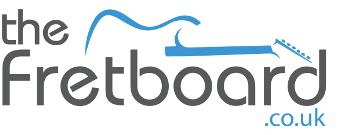


Comments
Take it apart for a proper clean.
Does hwinfo or the bios show fan speeds? Make sure the fans are actually working properly.
If fans are ok then I would think about applying some decent thermal paste to the heatsinks if they did a poor job of applying paste (too much or too little)
There’s a little app that can control the fan called Speedfan which should show you what the fans and related temperatures are doing. If the fans are not kicking in automatically, then you can set some parameters to overide the system settings. For an Apple Mac, the equivalent is Macs Fan Control.
Then check physical connections, remove dust etc.
If that doesnt work, it could be the motherboard. I had the same problem years ago on a new machine, and after several trips back to the manufacturer, they eventually installed a new motherboard under warranty.
When you put it back together clean off the old paste before cleaning the areas thoroughly before re applying a decent brand of new paste ..... bear in mind the same heat exchanger can often also touch on the GPU chip and chipset as well .... these often use pads rather than paste and these need to be in good condition to work
Unfortunately putting an i7 chip and a powerful GPU into a laptop is a stupid idea as the current draw is way too high and everything just gets too hot which leads to the GPU's BGA joints to failing and a premature death to the laptop. Hopefully your's hasn't reached that stage yet but it will if things aren't kept cool enough
Sometimes laptops collect so much dust you'd swear the accumulation was a custom filter installed by the manufacturer!
Also another thing it could be is the thermal paste going off between the CPU and cooler. I had this on a desktop machine. My temps were getting higher. Turns out my cooler was slightly loose and the paste had gone off. Re-applied some new paste, tightened the cooler, and all was well again.
So after suffering from a de balled GPU circuit from excessive bouts of overheating, I replaced the motherboard and now have my Laptop sitting on a cake rack for added ventilation! Works a charm.
http://www.ibilimenaje.com/images/productos/7808251.jpg
Since yesterday I have now removed the bottom panel and removed dust from the fans and vents. Unfortunately it still hasn't resolved the issue.
I've also copied down a couple of screengrabs taken from the HWinfo screen. Maybe these might help?
HW info does let me manually alter the fan speed. So I also tried running the CPU fan at full (7000rpm), which has extended the time it takes to get reduce temps, but still with the same eventual fate!
It is so surprising that a laptop designed specifically for gaming, can't cope with such a basic operation.
How could I tell if I have picked something up? Would a complete reinstall of windows be a good idea?
Also chips are "Plant-based" no matter how you cook them.