Howdy, Stranger!
It looks like you're new here. If you want to get involved, click one of these buttons!
Categories
- 243.9K All Categories
- 22 >> Start Here <<
- 12 New Members
- 8 FAQs
- 87.4K Gear
- 39.8K Guitar
- 3.4K Acoustics
- 1.3K Bass
- 14.8K Amps
- 17.4K FX
- 301 Digital & Modelling
- 769 Other Instruments
- 8.3K Making & Modding
- 426 Gear Reviews
- 107 Guitar Reviews
- 74 Amp Reviews
- 119 FX Reviews
- 87 Other Reviews
- 750 Made in the UK
- 977 Theory
- 1.9K Technique
- 2.2K Live
- 3.2K Studio & Recording
- 2.1K Making Music
- 226 Events
- 15 Guitar Show 2018
- 846 Plug My Stuff
- 106.3K Classifieds
- 41.5K Guitars £
- 2.9K Acoustics £
- 142 LH Guitars £
- 907 Basses £
- 10.7K Parts £
- 18.5K Amps £
- 34.4K FX £
- 2.8K Studio & Rec £
- 6.2K Misc £
- 466 Personnel
- 55.2K Chat
- 36.9K Off Topic
- 1.1K Tributes
- 6.6K Music
In this Discussion
Become a Subscriber!
Subscribe to our Patreon, and get image uploads with no ads on the site!
The community repair thread
Base theme by DesignModo & ported to Powered by Vanilla by Chris Ireland, modified by the "theFB" team.
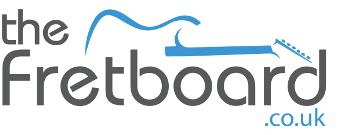
Comments
Oh... and you have to visit the iFixit web site. It's got instructions for dismantling everything from a laptop to the Large Hadron Collider.
Offset "(Emp) - a little heavy on the hyperbole."
Offset "(Emp) - a little heavy on the hyperbole."
I didn't take any pics as it really is super straightforward, just a bit fiddly. Simply undo all of the nuts holding the jacks in place on the exterior of the HX Stomp (I used an 11mm socket - no need to even attach it to a wrench - they are barely hand-tight) and then undo the four screws holding the base plate on.
Be careful as you remove the board as it is attached with a ribbon cable. Once you have the board out of the pedal enclosure, it makes life easier if you disconnect one end of the ribbon cable. Whilst I wouldn't recommend a lot of methods shown in this video (using Pledge to clean contacts?!!) it shows how easy it is to get to the board and unplug the ribbon cable: How to fix a Freezing HX STOMP? (youtube.com) The basic disassembly is from 0:58 - 1:28. Again, I wouldn't recommend using a power screwdriver as you'll likely strip the plastic threads that the nuts screw into.
Once the board is out of the enclosure, you just need to de-solder the six connections circled in the image below. Be patient with this part as it can take some time if you are only using de-soldering braid like I did:
Pop in your new USB socket, solder the same six connections and re-assemble by re-connecting the ribbon cable, popping the board back in, attaching the socket nuts (finger tight only - they're plastic threads!) and screwing the baseplate back on. Crack open a beer and enjoy.
If a ham-fisted numpty like me can do it with a basic soldering iron and de-soldering braid, it should be within the capabilities of anyone with basic soldering skills and a bit of patience. If you didn't see the origin of this post in the FX section, it's worth pointing out that I've only ever soldered basic cables, jack sockets and the odd switch - I've never attempted to solder on a PCB board before so I hope it gives others a bit of confidence.
Given the replacement USB B socket only cost £1.06, going DIY saved me a lot of cash and I hope others find this useful.
A great fix for a quid!
Given it only cost a quid (it could have been 23p if I opted for a cheaper socket!!), I'm glad I did!
Quite rare as far as old speakers go, this set I bought blind off EBay, went to collect, the lady selling them had nothing to test them with, they looked clean so I bought them.
I got them home to find a tweeter not working, I traced the issue to the actual speaker.
So, I called a friend who said he would take a look, I got a call back to hear he didnt want to try and repair as it was very fiddly and could make it worse.
So I had nothing to lose but to try myself.
I removed the magnet to find this.
The voice coil was a coil of flat copper wire insulated with a varnish, it had no former, this could go tits up quite easily.
I didnt want to remove the insulating varnish so had to very carefuly unwind one coil of wire to make it longer because I didnt want to add wire but also the repair had to be away from the coil.
One coil unwinded. Sorry guys, I lie, it was a fair few years ago but I found the original thread on Audio DIY, the lead wire came off the top of the coil and down the side of it, I used thinners to soften the varnish, brought it down the side of the coil at a steeper angle then soldered another lead wire to bring it across to the main connection point.
Yamaha JA-0509 tweeter from NS670 speakers. | diyAudio
Then soldered and some tape put in place to protect it.
Its messy, but it worked, and has been working the best part of ten years now.
I didnt stop there though, while things were apart I stripped them down for a refinish.
The old finish was a stain rather than a coating, I sanded lightly down to 2000 grit wet and dry, the veneer was quite thick so I had some room for error, but decided to take it lightly anyway.
I then French Polished them, I taught myself to be able to do this by working on antique furniture bought from auctions, I would look for the most crappy but fixable antiques and fix them up.
Anyhow, after lots of sanding, coating , polishing , sanding , polishing then doing it all over again this happened.
Back together again.
I am in no way a French Polisher, but I can get a decent result , it takes a lot of work to get it right but its well worth it.
This Line 6 HX effects came in last week with a faulty scribble strip. Never worked on one before so took some photos as I was doing it for our thread.
Obviously disconnect the power adapter before starting but also give it 20 mins or so before starting just to let any charge stored in any caps drain down. Not because they are a shock risk, this is low voltage but because when disconnecting or connecting two boards together with multiple voltages it's possible to reverse bias components briefly because some pins will mate before others as you push the headers together. If there's no stored charge this isn't an issue.
Also as a precaution ground yourself or touch a ground source at regular intervals to prevent any risk of ESD damage. Even though this risk is very low it's good practice.
Take the cheeks off first with a torx bit. The bottom chassis section as 2 screws hidden behind the cheeks so these need to be first. This is how many small mixers are built.
Then place the unit upside down and remove all bottom screws inc feet and 2 screws at the back so you can remove the lower chassis.
Now you can see the IO board with has the jack sockets on it and the DSP. Line 6 like many others use connectors designed for the PC / laptop industry but as a product like this has to endure more vibration they have used some hot glue to help stop the connectors vibrating apart. To take out the IO board you need to remove all the jack socket nuts and the screws on the back by the DC connector and the power switch.
The spade clips on the power switch have a clip so you need to press the release latch before the spade connectors will pull off the switch. Pull the insulation boot down and press the clip I'm pointing to before sliding the wires off
Soften the glue or cut through it before lifting off the IDE connector. Don't pull the actual cable, there's an indent to get a small flat blade in to easily remove the connector without stressing the weak ID points of contact.
Now you can remove the IO board and see the CTL board which has the scribble strips and footswitches micro switchs the other side of it.
IMPORTANT ... keep the unit upside down. When you remove the CTL PCB the footswitches will be exposed. Each one has a tiny top hat clip and very small spring. If you turn the unit over these will fall out and could be a bugger to find so so the unit upside down.
Now you can see and take out the CTL board. There's 16 screws in groups of 2 to take out plus you need to unscrew the earthing wire chassis connector on the bottom right,
Now for part 2
Looking forward to seeing part 2 and finding out what the problem was.
As I mentioned laptop type connectors are used to clip in the ribbon cable of scribble strip and a small blob of hot glue has been dabbed both ends to prevent the latch clip opening. You need to remove those daps before unclipping the cable otherwise you will break the clip. Once you have removed the little blob flip the clip open and the cable will pop out easy.
Then unclip remove the plastic protective cover that goes across the scribble strips and lift out the damaged scribble strip
I got a new one from Ebay sold by Pro Audio Service at £24.95
Line 6 Helix LCD Footswitch Display Scribble strip 18-30-0029 / 18-30-0025
Feed the ribbon cable through the space in the black surround and clip it into the socket making sure it's seated correctly before closing the clip. If it's in right it will look the same as the others in terms of how much cable is in the connector.
When reassembling use a bot of hot glue on the IDE connectors and the ribbon connectors in the same manner as line 6 did. Don't go mad, just a little dab to prevent any movement.
Assembly as the Haynes manuals used to say, is the opposite of dissasembly
Having seen this thread I would be comfortable doing a similar job on my Helix if one of the scribble strips plays up.
Thanks Danny, I do enjoy seeing your repairs on here.
His must be one of the earlier ps5’s because he bought it after about 6 months after it was released so i’m not sure if its been updated since.
If i remember right, one of the reasons he had to wait was because after the november release they virtually sold out everywhere over xmas.
But it seems to be a common fault that the ps5 unit either cuts out or stalls.
It started cutting out fairly soon tbh but quite intermittantly and he is an avid gamer so it does get quite a lot of use and i put it down to the fact he is on it a lot and where he sited it in his bedroom it was overheating.
Anyway, it got worse, cutting out everytime he went on it.
So i did actually contact a local gaming shop who weren’t that confident on looking at it so i thought i would have a look using youtube videos detailing how to strip them down.
What was apparent, as soon as i removed the two outer plastic covers from the slim unit was the sheer amount of fluff caked all around the fan inside - i mean it was covered in it.
You can remove the fan to clean it without going actually into the body/pcb area but i could see that inside there was more crap.
To go further was a bit of a decision because there is one screw covered by a Sony sticker/hologram thingy which apparently invalidates the guarantee if you remove it.
Anyway, we decided to carry on following a detailed youtube vid and i had already bought a “special” kit with trim tools and small torx screwdrivers off Amazon which we definately needed whilst stripping it.
Theres a number of heatsinks/vents inside where dust, fluff etc can collect so we had to virtually disturb everything to properly clean it including the mainboard - the vents,everything etc was covered in fluff and fine dust, in fact i was really surprised how bad it was,
almost like the fan had vacuumed in everything in the vacinity.
I also used a can of compressed air to help clean it.
Reassembly was a pain in the arse though because there are different length and different types of screws throughout.
Anyway, after reassembly it worked absolutely fine until it recently it started cutting out again so i stripped it down a second time.
The difference with this stripdown was that the main fan actually wasnt too dirty and when i stripped the body down, inside there was only “fine” dust to clean around the heatsinks and vents but it was clearly enough to cause the unit to start overheating and cutting out.
We had already resited it in his room for better airflow.
Again, the can of compressed air came in very handy and its again working fine.
Laptop Battery Emergency Reset
My main PC is a Thinkpad laptop which sits on my desk, connected via USB-C to a dock which provides power, link to external monitor, additional USB3 ports, etc.
This morning, switched laptop on, and external display didn't wake up. Odd.
- Maybe it's switched itself to another input? Checked, reset, and confirmed it's on the right input but not receiving a signal from the dock.
- Connect laptop direct to monitor, and all is OK, so cable is undamaged and laptop is outputting a signal.
- Unplug, switch dock off and leave for a few mins, reconnect the peripherals and switch back on. Still no monitor signal.
- Hmmmm.
- Then I notice laptop battery level is falling and is below the level that should trigger it to charge. Hmmmm some more.
- Check battery charge settings, and it should certainly have started charging as it's now <50%.
- Try a different USB-C cable from dock to laptop, still no change.
- Run Lenovo diagnostics and there are a few driver and firmware updates recommended.
- Install, reboot, and battery is still not charging.
- Hmmm some more.
- Google for local laptop repair options.
- Let's make sure all docs/settings are backed up to date.
- Then let's remove any sensitive docs completely.
- That hits the battery level, now <30% after some intensive backup activity.
- Try the thunderbolt port instead, still via the dock, and still no battery charging.
- Dig out the separate AC adapter, plug that in, and still no battery charging.
- One last Google search reveals an "emergency battery reset button".
- Switch laptop off, insert pin into (well hidden) reset button recess, hold for 7secs, release and switch back on.
- Hold breath whilst laptop boots.
- Login, still holding breath.
- Check battery status, and it's charging again.
- Working both through dock and adapter.
- Switch off, leave it charging, and walk away for an hour or so.
- Switch on, and battery is restored.
So, if you ever have an issue with charging/powering a laptop, check for the presence of an emergency reset button. Or check now, so you know in advance.Sadly a lot of cheaper laptops don't have a reset button. In the old days the battery was removable and so was the CMOS battery. Nowadays a lot of laptops use internal pouch batteries and a portion of this battery is used for the CMOS, basically to keep the settings in the BIOS and keep the clock ticking.
If you have such a laptop then you need to open the laptop up, normally by removing all screws on the bottom and possibly under the keyboard, then use a guitar pick to separate the bottom base cover from the palmrest. Then you can see the internal battery connected to the motherboard. On many you unscrew the battery and then lift it away to break contact with the board. Others have a connecting cable from battery to board. On many Acers and Asus's there's a locking connector and you need to slide it back before removing the battery connector.
Once battery connection is removed you can press and hold the power button switch for 20 secs or so to reset the SMC ... Do this before any other diags as the SMC settings can corrupt and cause all kinds of issues from no booting (because it thinks the lid is shut) to no serial bus (because it thinks there's still an abnormal load on it.
USB C is a bit of a bastard as there needs to be a handshake between charger and board before the laptop will take power in. basically the charger sits at 5V, the laptop says I'm a laptop and I need 20V @3 amps then the charger says OK and starts delivering power.
There's generally a USB MUX chip by the USB C port which handles this routine and if that gets damaged or (more usually) just fails internally for no reason then the laptop might well be fine but no power will enter the board so no charging will commence ... meaning your laptop is dead because a £1.89 chip has died
For my work fixing laptops I use this, it's. good tool for USB C
When I connect it i can see if the voltage swings from 5V to 20V and I can watch the charging current load up and monitor it. Experience then points be toward what part of the setup has failed, ie no handshake generally means bad MUX chip. Successful handshake and charge started but then charge halted generally means bad battery. Successful handshake but no current drawn often means bad diode or power trench between board and battery.